Getting started
In this guide, you will learn how to get started with Niphtio. This includes how to sign up and log into the application, as well as how to set up the different methods to access Niphtio.
Creating your Niphtio account
Follow these steps to create your Niphtio account. The whole process should only take a few minutes.
-
Navigate to Niphtio's sign up page from your computer or phone
-
Type in your name and email address, then hit the "Next" button
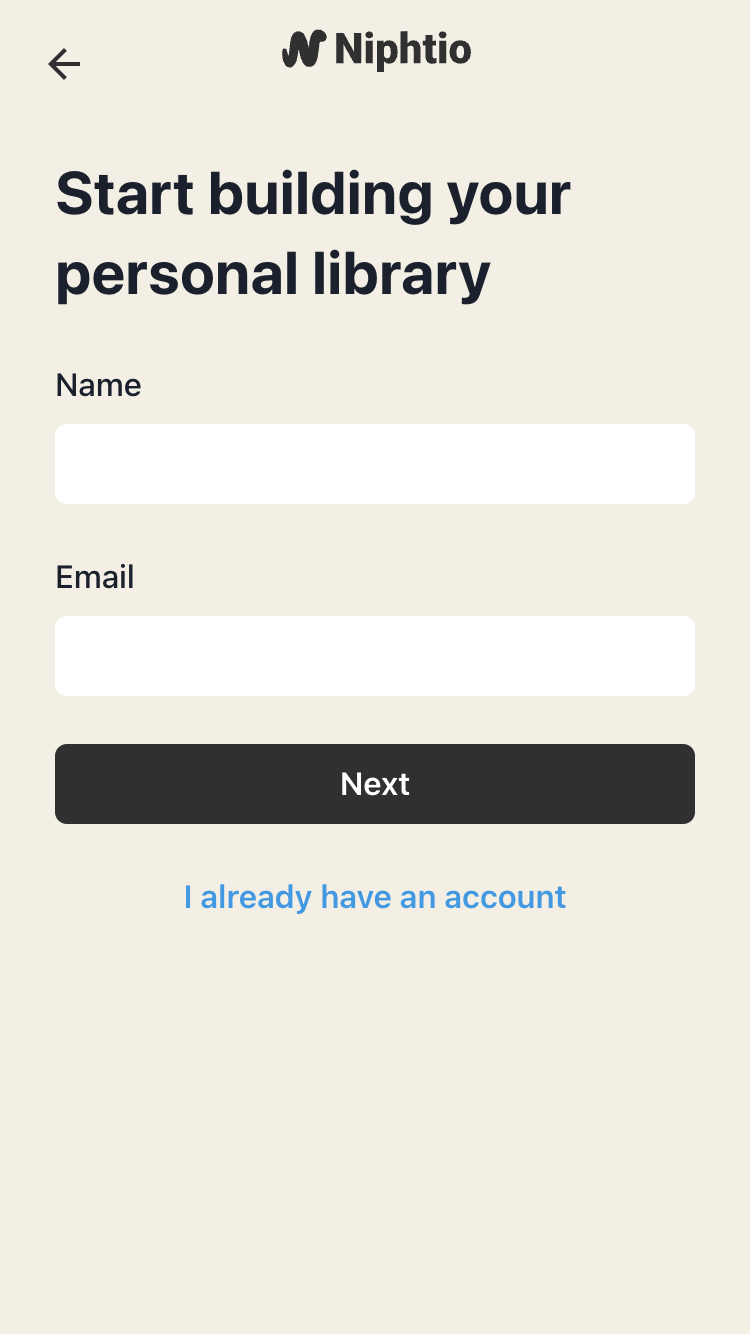
-
You will see a confirmation message. Check your inbox for the verification email or use the link on the confirmation message to resend the email if you haven't received it.
-
Open the account verification email , then click "Finish setting up my account"
-
Type in the same password in both the "New password" and "Confirm password" fields
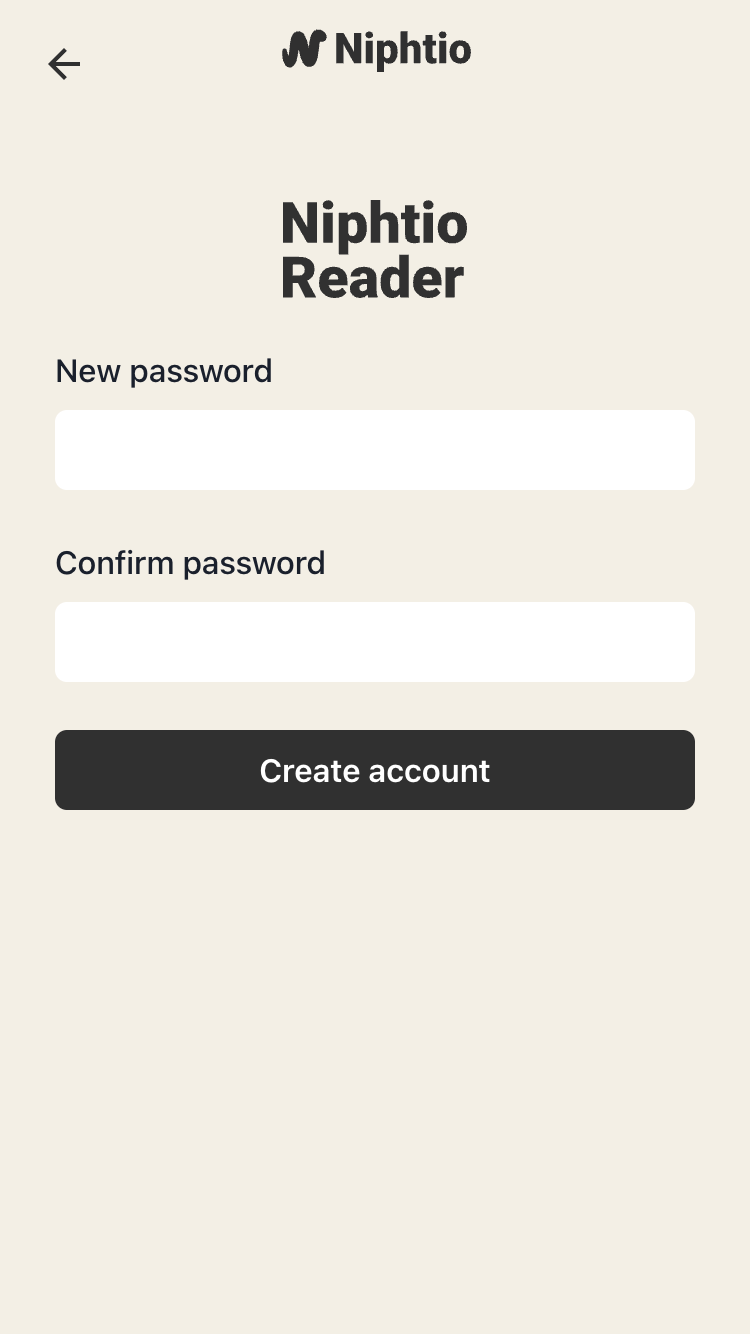
-
You will see a message confirming your account is created, and then be redirected to the application
Congratulations, you have successfully signed up for your Niphtio account!
Logging into your Niphtio account
Now that you have created your Niphtio account, you can access your Niphtio account from multiple devices simultaneously. Follow the instructions below to log in and access your account.
-
Navigate to the log in page—either be clicking "Log in" from our landing page or by navigating to log in page directly
-
Type in the email address and password associated with your account and click "Log in"
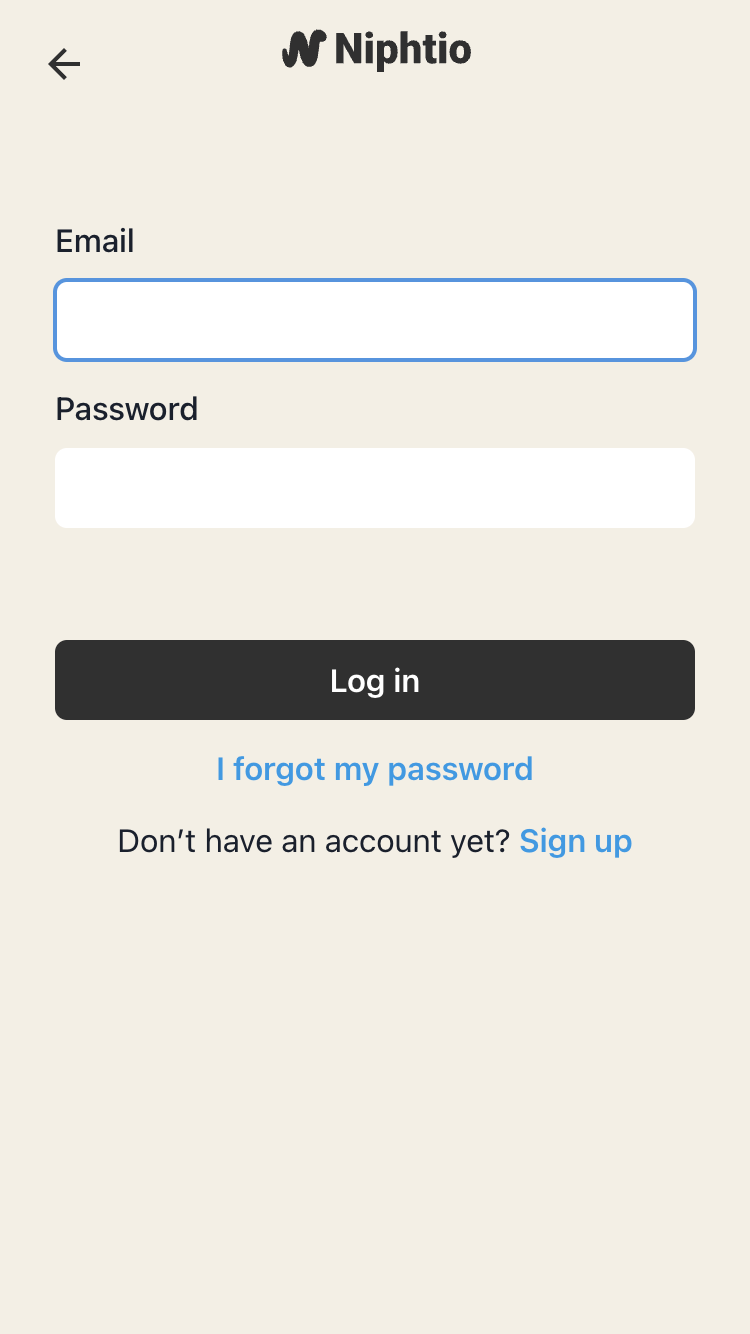
-
The system will log you in and direct you to your to do list.
Happy reading!
Accessing Niphtio
Niphtio is a web-based app, which means that set up is hassle-free: no installation or downloads required. However, for a more seamless saving experience, consider installing the browser extensions on your desktop, and the Progressive Web Application (PWA) on your Android devices.